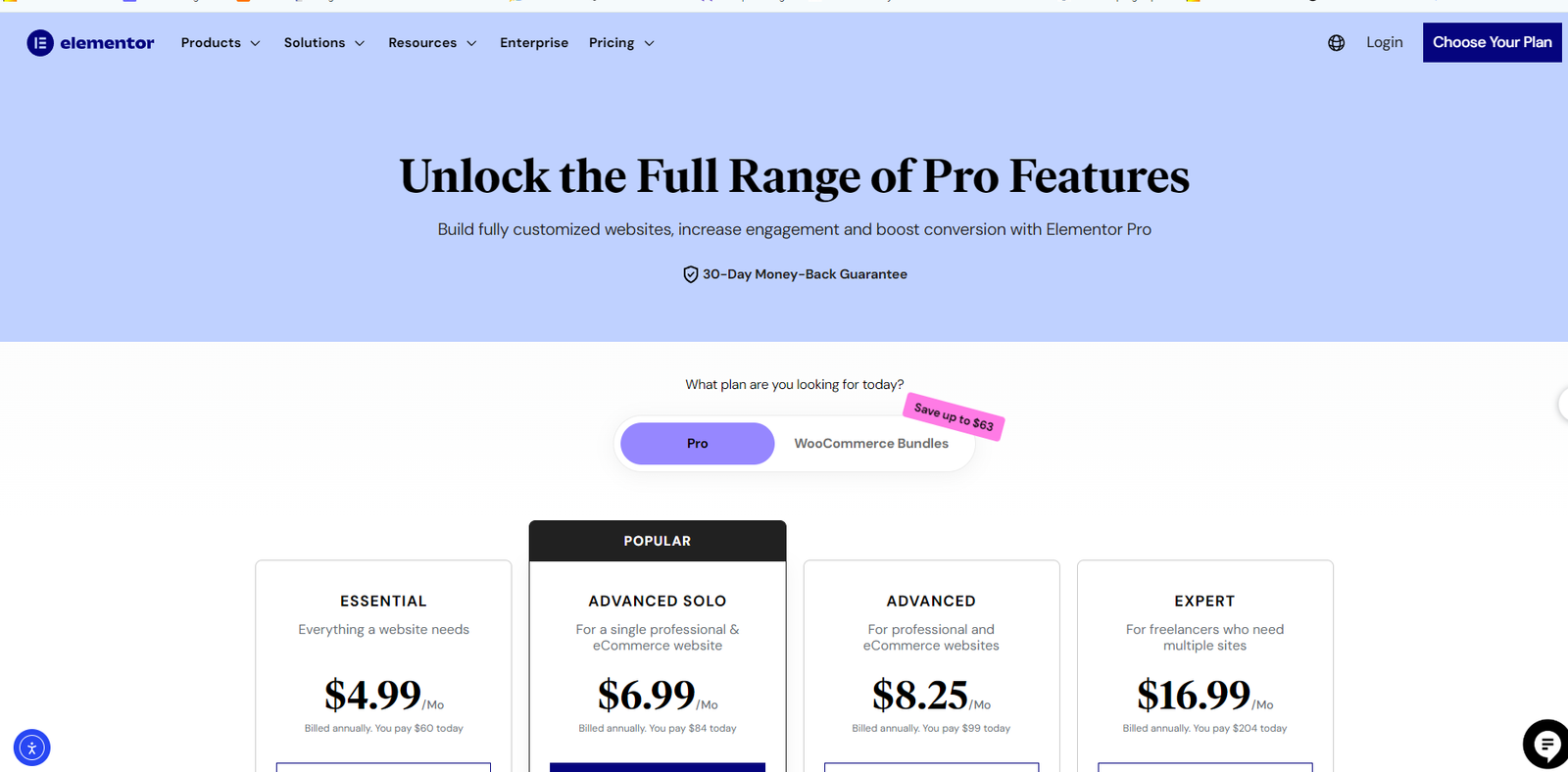
How to Create a Blog in Elementor Pro (2025 Step-by-Step Guide)
How to Create a Blog in Elementor Pro (2025 Guide) Creating a professional, visually engaging blog with Elementor Pro has
Last Updated: January 8, 2025
Category: WordPress Optimization Guide
If you want to optimize WordPress speed, one of the most effective techniques is page caching. When a visitor loads a page, WordPress normally executes PHP code and database queries to build the content dynamically. A caching plugin saves that generated page as a static HTML file.
Next time someone visits, WordPress serves that cached HTML instead of rebuilding it — reducing PHP and MySQL load and dramatically improving response time.
In short, page caching:
There are many WordPress cache plugins available. Below are the most reliable and widely used options — all tested to deliver excellent results.
WP Rocket is one of the most powerful and user-friendly caching plugins, officially recommended by Elementor. It automatically enables page caching, browser caching, and GZIP compression after activation — no coding required.
Key Features:
⚙️ Tip: WP Rocket sometimes clears too much cache when posts are updated. If you use widgets like “latest posts,” it may trigger a full cache purge. WP Rocket provides an official helper plugin to control this behavior.
WP Fastest Cache is a simple but powerful plugin ideal for most websites. It uses mod_rewrite for lightning-fast static file delivery and automatically clears cache when you publish new content.
Highlights:
For better performance, enable the Cache Timeout feature and set different cache durations based on content type.
W3 Total Cache (W3TC) is a professional-grade caching framework. It offers multiple caching layers and integrates with Redis, Memcached, or disk storage for maximum flexibility.
Features:
🧠 Best for experienced users or large, high-traffic sites. Beginners might find it complex to configure, but the performance gains are unmatched once tuned properly.
FlyingPress is a newer caching plugin designed for simplicity and exceptional Core Web Vitals scores. It combines caching with front-end optimization for an all-in-one performance boost.
Core Features:
If your site doesn’t have complex business logic, FlyingPress is perfect — simple, effective, and fast.
Developed by Automattic, WP Super Cache converts your dynamic WordPress pages into static HTML files. It serves these files directly to visitors — bypassing PHP for most requests.
Advantages:
WP Super Cache remains one of the best free options if you prefer simplicity and reliability.
Caching improves performance, but incorrect settings can cause issues. Follow these best practices:
Do not cache pages that change frequently or display user-specific content — such as:
Most plugins automatically exclude these WooCommerce pages, but always double-check your configuration.
You can also manually clear homepage cache after publishing new content.
Enable cache preloading to generate cached pages automatically, ensuring fast first visits.
For best results, use caching with:
Choosing the right WordPress caching plugin depends on your site type and technical level:
| Plugin | Ease of Use | Performance | Ideal For | Price |
|---|---|---|---|---|
| WP Rocket | ⭐⭐⭐⭐ | ⭐⭐⭐⭐⭐ | All-purpose, premium users | Paid |
| WP Fastest Cache | ⭐⭐⭐⭐ | ⭐⭐⭐⭐ | General users | Free / Pro |
| W3 Total Cache | ⭐⭐ | ⭐⭐⭐⭐⭐ | Developers, high-traffic sites | Free / Pro |
| FlyingPress | ⭐⭐⭐⭐ | ⭐⭐⭐⭐ | Lightweight sites | Paid |
| WP Super Cache | ⭐⭐⭐ | ⭐⭐⭐ | Simple blogs | Free |
Conclusion:
Implementing a reliable WordPress caching plugin is one of the fastest ways to boost site performance, improve Core Web Vitals, and enhance SEO rankings.
Explore the official documentation for each plugin to fine-tune settings — and watch your WordPress site speed soar. 🚀
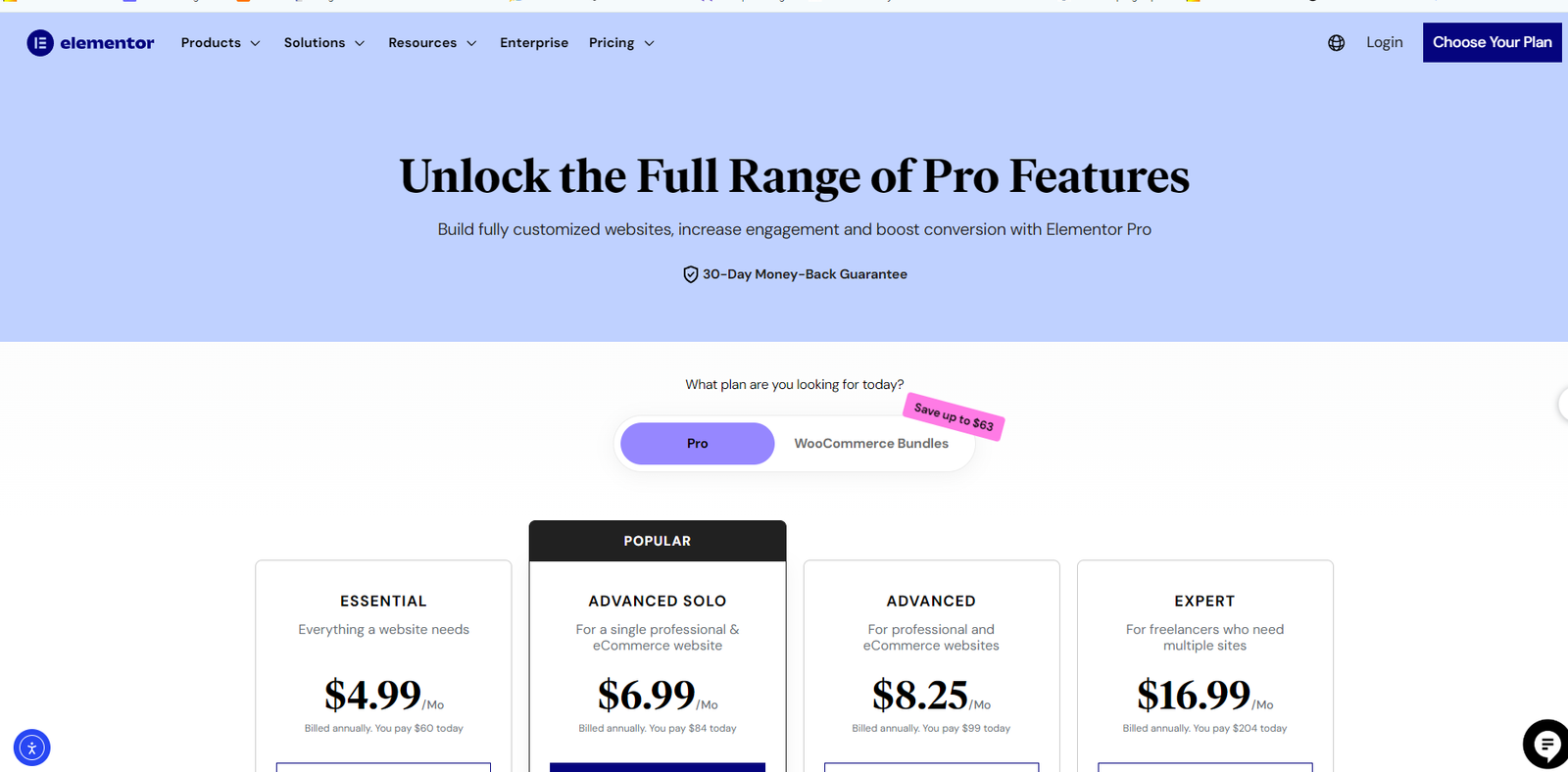
How to Create a Blog in Elementor Pro (2025 Guide) Creating a professional, visually engaging blog with Elementor Pro has
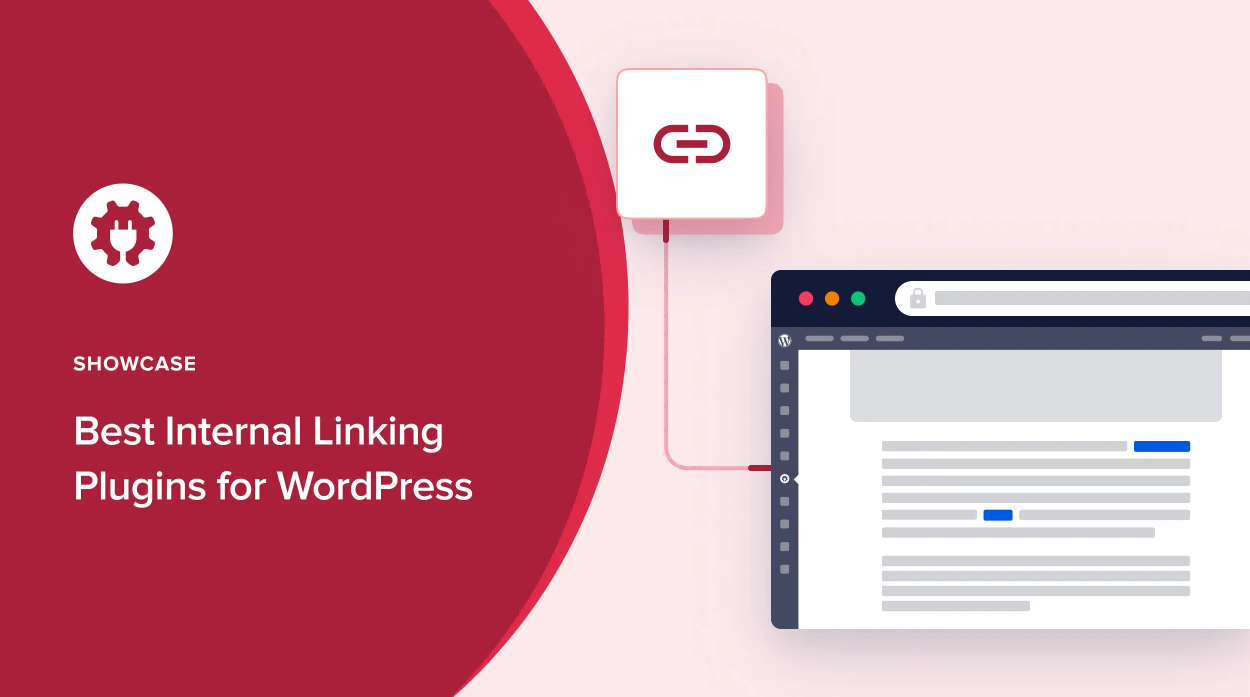
5 Best WordPress Internal Linking Plugins to Improve SEO (2025) Internal linking is one of the most underrated but powerful
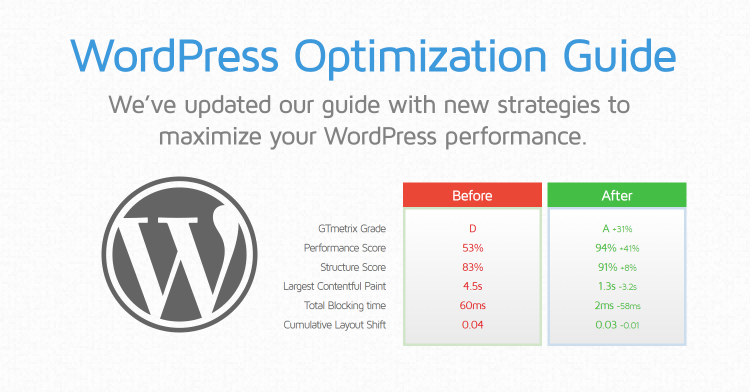
WordPress Optimization – Using Page Caching Plugins Last Updated: January 8, 2025 Category: WordPress Optimization Guide Mastering Page Caching to
WhatsApp us